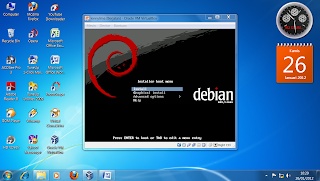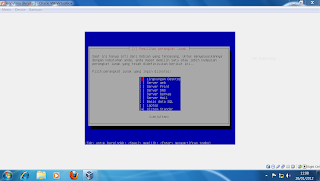Indonesia is a country in Southeast Asia that lies between
Asia and Australia Continents as well as the Indian Ocean and the Pacific
Ocean. Indonesia is the largest archipelago in the world, which consists of the
island, with an area of 13,487 region reached 1,904,569 km2.
 With a population reaching 230 million people, Indonesia is
the country's fourth largest population in the world. Not only that, Indonesia
is also the largest muslim country in the world. Indonesia is a Republic form of Government,
head of State and head of Government is the President, who is elected directly
by the people and has a term of 5 years and a maximum of 2 periods of
Government.
With a population reaching 230 million people, Indonesia is
the country's fourth largest population in the world. Not only that, Indonesia
is also the largest muslim country in the world. Indonesia is a Republic form of Government,
head of State and head of Government is the President, who is elected directly
by the people and has a term of 5 years and a maximum of 2 periods of
Government.
Indonesia has the motto “Bhinneka Tunggal Ika” is derived
from the old Javanese which means “Vary but remain one”. Indonesia is made up
of thousands of ethnic groups who have different local languages and customs
are different in each region in Indonesia.

In addition to different customs, every region in Indonesia must have food that characterize the area. Nasi Goreng is one of the original food Indonesia the world famous, United States President Mr. Barack Obama who once lived in Indonesia is one of the fans of Nasi Goreng.
In addition to typical food, Indonesia has a wide array of fauna and flora, fauna is the famous Komodo dragons were members of the 7 Wonders of the world. Flora of indonesia is Arum or Bunga Bangkai, and only exist in the province of Bengkulu in Sumatra Island.
Indonesia also has tourist attractions that attract foreign tourists. One of the famous tourist spots in Indonesia is famous with Yogyakarta Javanese culture is still very attached with Yogyakarta citizens.
To get around the city, of course we need a means of transport. Indonesia has various tools that are quite varied and trasnportation of course is very unique because it is hard to find in other parts of the world. One of the modes of transportation that are unique and special is the Horsecar. Delman is a horse-drawn carriage similar to the train with two wheels kencana, wood, delman has seating that faced each other as well as open and close the window so that tourists could be without enjoying the sights of the city.
by burhanrp.blogspot.com

In addition to different customs, every region in Indonesia must have food that characterize the area. Nasi Goreng is one of the original food Indonesia the world famous, United States President Mr. Barack Obama who once lived in Indonesia is one of the fans of Nasi Goreng.
In addition to typical food, Indonesia has a wide array of fauna and flora, fauna is the famous Komodo dragons were members of the 7 Wonders of the world. Flora of indonesia is Arum or Bunga Bangkai, and only exist in the province of Bengkulu in Sumatra Island.
Indonesia also has tourist attractions that attract foreign tourists. One of the famous tourist spots in Indonesia is famous with Yogyakarta Javanese culture is still very attached with Yogyakarta citizens.
To get around the city, of course we need a means of transport. Indonesia has various tools that are quite varied and trasnportation of course is very unique because it is hard to find in other parts of the world. One of the modes of transportation that are unique and special is the Horsecar. Delman is a horse-drawn carriage similar to the train with two wheels kencana, wood, delman has seating that faced each other as well as open and close the window so that tourists could be without enjoying the sights of the city.
by burhanrp.blogspot.com